Transact Instructions
Student Financial Services uses an online billing and payment system called Transact Integrated Payments. Transact allows students (and individuals they add as payers!) to: View account balances and recent activity Make online payments Enroll in a payment plan Access electronic bills
Questions?
We’re just a click or call away.
E : [email protected]
P : 800.343.1379
Accessing Transact
How to log on to Transact as a student:
To access Transact, log into your My.Gordon.edu account and click on ‘Transact’ under ‘Quick Links’ in the left-hand menu.
- Username: firstname.lastname
- Password: consistent with the password for your Canvas and Gordon e-mail account
How to give someone access to Transact as an "authorized payer":
- After logging in, click your name in the top left corner
- Under the “Payers” section click “Send a payer invitation"
- Complete the online form and click “Send invitation”
- This will send an email containing login information to the email address you provided for them
Logging on to Transact as an authorized payer:
In order to gain access to Transact, the student must initially add you as a payer as outlined above. This is a very brief process. If you have already been given access, log in at www.gordon.edu/transactlogin
Trouble logging in?
Students: If you are having trouble accessing Transact through your My.Gordon.edu account, please contact CTS at 978-867-4500 or [email protected].
Authorized payer: If you are having trouble logging in to Transact, please review the following:
- Are you logging in at the correct location?
Payers can log in at www.gordon.edu/transactlogin - Forgot your username or password?
If you cannot remember what your username or password is, have the student retrieve it by logging into Transact and clicking on the link to their name in the top left corner. Once on that page, they can then click on your name in the "Payers" section and choose "Resend payer invitation". This will send you another email with all of your login information.
Making Payments in Transact
How to make a payment using Transact:
After logging into Transact, click “Make a Payment.” Enter the appropriate amount and select “Continue.” Follow the steps as instructed.
- Electronic check/ACH: Paying with your checking account is a no-fee option for paying online. To take advantage of this, select “New bank account” in the payment method drop-down box.
- Debit or credit card: Transact will allow payments to be made with a debit or credit card, however, a fee of 2.95% will be assessed.
- International Payments: To make an international payment, choose “Make a Payment,” type in the appropriate amount, click “Checkout,” then select “International payment” in the payment methods drop-down window. This will walk you through the necessary steps to complete your payment.
Please note: If you have made a payment by credit card, we cannot refund that payment to a checking or savings account. Credit card refunds must be returned back to the original credit card it was paid from.
Paying by paper check:
We still accept payments via check - please remember to put the student’s name and ID number in the memo line. We do encourage payment with your checking account electronically on Transact however, as this eliminates the extra time of mailing and manually applying the check to your payment plan.
How to pay an undergraduate student deposit through Transact:
Transact provides the option of paying several types of deposits online, including Pre-Registration and Housing deposits for the upcoming academic year, and Global Education deposits. Once logged in, choose "Make a Payment" then choose “Deposits.” This will bring you to a list of deposits; select the appropriate one to add to your payment. Click "Add more" if you are paying multiple deposits.
Enrolling in & Adjusting Payment Plans
How to enroll in a payment plan:
On the "Overview" page of Transact under “Payment plans”, click on “View payment plan options” and a list of plans will appear to your right. Choose the appropriate option, and then click “Enroll in plan”. Review the payment schedule, terms and conditions.
Undergraduate payment plans: If you know you wish to be enrolled in a payment plan, it is important to enroll before the semester’s first payment due date. Doing so will ensure an accurate division of payments, and payment will not be required at the time of enrollment. If you encounter any issues in the enrollment process, please contact our office at [email protected].
Graduate payment plans: Please note that the amount to be financed can be larger than the current balance on your account if you have not yet been billed for all courses.
How to adjust the amount of your payment plan:
On the "Overview" page of Transact under “Payment plans”, click on the link to the plan you are currently enrolled in and a panel showing your plan details will pop up on the right-hand side. From there, you can click on "Edit Amount" and type in the new "Remaining plan amount". You can access this button right next to your payment schedule, or by clicking on the menu with the three dots at the very top of the panel.
Billing Information in Transact
Transact gives you the option to see a list of recent transactions in real-time by clicking on “Activity Details".
For undergraduate students: The first bill for both the Fall and Spring semesters will be sent in the mail. All subsequent bills will be posted electronically. Especially for this reason, it is important that students grant bill payers access to Transact.
For online students: All statements will be posted electronically through Transact. Especially for this reason, it's important that students grant bill payers access to Transact.
For graduate students: Students will receive one paper invoice per term. All subsequent bills will be posted electronically. Especially for this reason, it's important that students grant bill payers access to Transact.

 Payment Options
Payment Options Transact Instructions
Transact Instructions